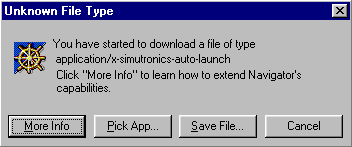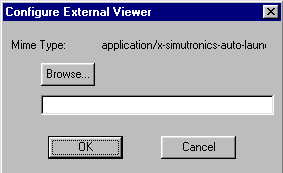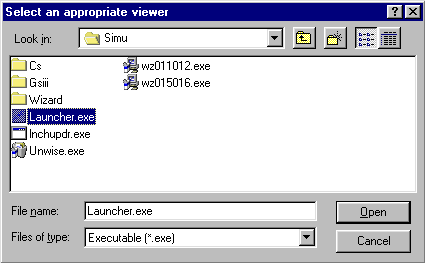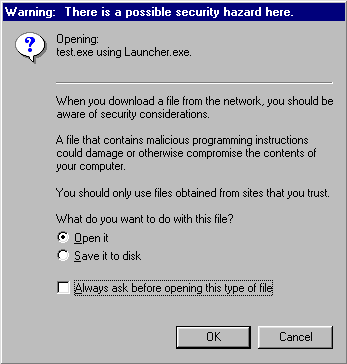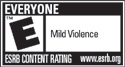Your cookie preferences
Play.net wants to deliver the best experience to you. This website uses cookies. By clicking 'I agree' you agree to the Terms of Service and settings below. We process your personal data in accordance with the Privacy policy.
Cookies are small text files with information stored on your device, i.e. your computer, mobile phone, tablet, etc., when you visit a website. A cookie will typically contain the name of the site that the cookie came from, how long the cookie will be stored and a number (usually a randomly generated unique number). Cookies are used to make websites work more effectively but also to provide certain information to the owner of a website. Cookies make it possible to distinguish different users from each other, which can give each user a more personalized and positive experience of the website.